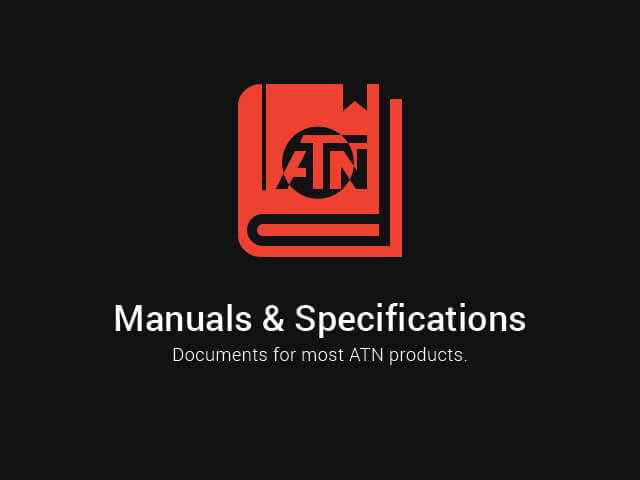Preparing the Device
![]() Download this manual (.PDF, 1.1 Mb)
Download this manual (.PDF, 1.1 Mb)
Unpacking
The following steps must be performed before using the device:
- Open packaging box, remove MARS LTV and check the contents.
- Eyecup
- Scope Cover
- USB-C cable
- Manual
- Cloth
- Make sure that nothing is missing.
- Inspect the device for damage to optical surfaces, body, eyecups, operation buttons, etc.
- Ensure that all optical surfaces are clean and ready for use.
NOTE:
If any accessories are missing or broken contact ATN’s Customer Service at 1.800.910.2862.
Charging the device
The device is equipped with a USB (type C) port for charging. You will find it under the rubber cap on the right side of the device.
We have included a USB (type C) charging cable with your scope. Plug the cable into a USB wall charger that has an output of 2 amps (Wall Charger not included).
Charge your scope for 6 hrs using a 2A USB wall charger. Note using a wall charger with lower amperage will take longer to charge your scope.
- Recommended charger is 2A USB charger.
- Battery charging time (from 0 to 100%) is 6 hours with 2 A USB charger.
- Battery run time is 10 hours on a single charge.
ON / OFF
To Turn On the device press and hold power button until you hear a click (3-5 seconds). ATN logo screen will appear then image.
To Turn Off the device press and hold the Power button.

If the scope freezes or stops responding to the control panel. Press and hold the Power button for 3-5 seconds wait 5-10 seconds and to Turn On the device.
Using your keypad
The keypad is programmed to be used in two different ways:
- Short and Quick Taps — used for most functions and to navigate the menu.
- Press and Hold — designed to be used in the following situations — On/Off, Menu.
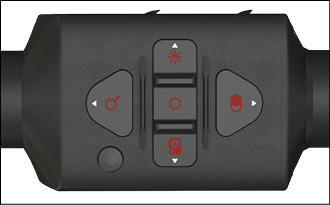
Focusing
DIOPTER ADJUSTMENT
By rotating the Diopter Adjustment Ring you will achieve optimal sharpness for your vision. Look through the eyepiece, focusing on the reticle and widgets on the screen. Rotate the diopter adjustment until the reticle and widgets are perfectly sharp in appearance.

NOTE:
Once the Diopter Adjustment is set to your liking, adjustment will not need to be performed unless another user altered the focus for their needs.
DISTANCE FOCUS
Rotate the Adjustment Ring, as necessary, to achieve the proper focus at various distances.

Mounting your scope
CAUTION:
Make sure your weapon is not loaded. Use safe weapon handling procedures at all times.
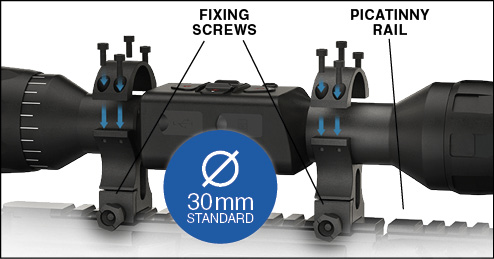
The MARS LTV has a 3-inch eye relief, and can be mounted using 30 mm mounting rings (not included). Place the scope on the bottom half of the rings you just mounted to the weapon’s rail, verifying you have sufficient eye relief for your platform. Place the top portion of your ring over the mounted bottom portion, make sure the holes align and the screws turn easily. Apply equal torque to all screws. Make sure your rings are tight on your rifles rail and will not come loose due to recoil.
Interface
Main operations
OPERATION WITH KEYPAD
- To Turn On the device press and hold power button until you hear a click (3-5 seconds). ATN logo screen will appear then image.
To Turn Off the device press and hold the Power button. - A short press of this button will cycle you through your change in zoom. For example a 3-9x zoom would have Step Zoom (3x, 5.4x, 7.2x, 9x).
- Left button; A short press will activate Video Recording. Press the button again to stop Video Recording. Press and hold the button to change mode to take still photos.
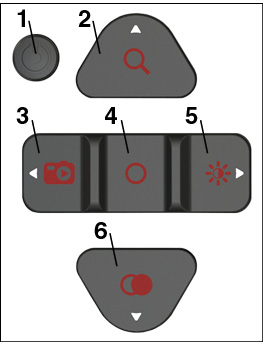
- OK button; A short press of this button will perform a manual NUC. A long press (1-2 seconds ) will open the Menu.
- Right button; A short press allows you to adjust the brightness of your micro display screen (1 → 2 → 3 → 1). Press and Hold the Right button to switch to Contrast adjustment. Then Short Press the Right button to adjust Contrast settings.
- Down button; Short press of the Down button inverts the colors within the current color palette. Long press changes the color palettes.
Homescreen
The first screen you’ll see after turning on the device is the Homescreen. It consists of Scales, Status Bar icons and different Information Widgets.
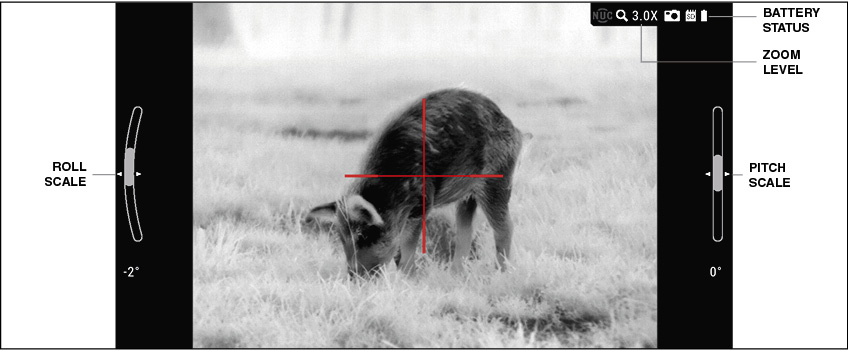
SCALES
- Roll Scale shows the rifles cant based on internal 3D Gyroscope.
- Pitch Scale shows rifle inclination based on internal 3D Gyroscope.
Menu
To open the Menu, perform a long press of the OK button (1 to 2 sec) until you see the Menu appear on the top of the screen. You will see the following Icons:
THERMAL. In the Thermal Category, you will find: Contrast/Sensitivity, Auto NUC, Color Palettes, Pixel Correction.
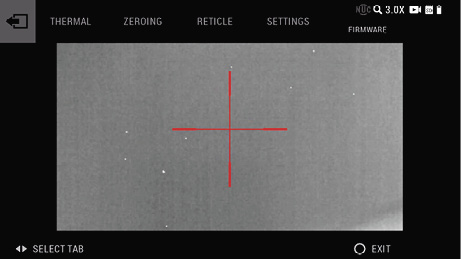
ZEROING. When selecting the Zero Category you will be able to adjust the scopes POA (Point of Aim).
RETICLE. The Reticle Category allows you to select the Reticle Style and Color.
SETTINGS. In the Settings Category you will find: Sleep Mode, Display Widgets, Date and Time, Language, SD Card, Factory Settings.
Zeroing
NOTE:
You will need to obtain a target that is able to be detected by a thermal imager. ATN has thermal targets available for purchase, or you can use any of the following items: Cold or Hot water bottle, hand warmers, or foil based tape.
We recommend using a boresight device in order to get on target faster. Once the scope is aligned with a boresight, follow the One Shot Zero procedure in order to Zero the scope to your weapon.
To Zero your scope you will need to go to the Zero section of the Menu. Press and hold the OK button until the menu appears in the top of the display. Use the Right button to navigate to the Zero option in the menu.
Press the OK button to enter zero mode.
You will see on your display two reticles. One will move via use of your keypad, the other will remain stationary. While keeping the gun as steady as possible, fire a round. Using the key pad, move the colored reticle to the point of impact while keeping the white reticle on the original point of aim at which you fired the shot. Once you have placed the center of the colored reticle on the POI, short press the OK button to save the zero. If you need to fine tune the zero you can long press the OK button to activate Zoom in zero mode. Use the Up/Down buttons to Zoom in on your target. A second Long press of the OK button switches back to reticle movement in Zero Mode in order to adjust the reticle POI with your keypad. Once you are satisfied with your Zero, press the OK button to save.
During the zeroing process the reticle coordinates are displayed in the upper right corner in the form of X | Y. At base magnification, the reticle coordinates move by two pixels per click, when zoomed in the coordinates move by one pixel.
NOTE:
ATN recommends low to medium profile rings to get the MARS LTV as close to the barrel as possible. Some users may experience the MARS LTV reticle to be off center both on base magnification and while zooming depending upon caliber and rifle platform used. If this happens to you, we encourage you to check your base and or your rings to make sure they are properly aligned with your firearm with respect to Height over bore. Anything measuring over medium height rings will have trouble.
General measurements for ring heights:
-RING-L: 0.63 inches (16mm) from base to center.
-RING-M: 0.87 inches (22mm) from base to center.
-RING-H: 1.22 inches (31mm) from base to center.
NOTE:
Although you may not need more than one shot to Zero your scope, we do recommend that you fire additional shots once the initial zero process is complete to insure the optic and weapon are truly Zeroed. If additional corrections need to be made to fine tune the zero, then make those corrections as needed.
How to perform a NUC
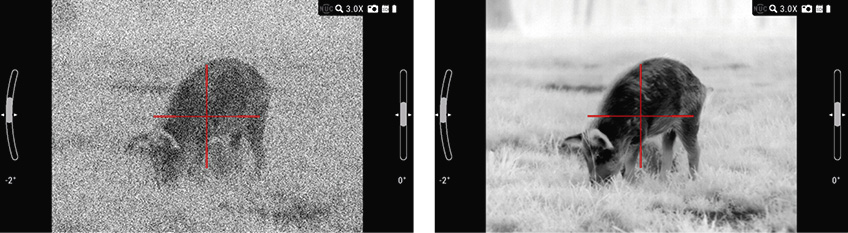
NUC’ing helps to improve the image quality when the image is degraded by various environmental factors. There are multiple NUC tables that span the full operating temperature range, and the scope automatically selects the optimum table based on its temperature.
You can set the system to perform a NUC automatically at a predefined time interval. Or, you can turn the automatic NUC off and NUC the system manually, when required. Also, you can use the NUC shortcut from the Homescreen by quickly pressing the OK button anytime.
Example: Change of temperature, continuous viewing of a particular warm object, and movement from one environment to another all may cause image degradation.
In order to turn the automatic NUC On or Off. Press and hold the OK button for the menu to display. Using your Right Arrow button, scroll to Thermal. Press the OK button to enter the Thermal menu. Press the Down Arrow to Auto NUC. Press the Right Arrow to select ON or Off. Press the OK button to Confirm. You can also manually NUC the scope from the Homescreen by quickly pressing the OK button. NUC icon is shaded gray until a NUC sequence is initiated. At that time the NUC icon flashes yellow seconds prior to a NUC, to indicate the pending NUC.
Reticle style adjustment
You can select the Reticle in the System Menu.
To enter the System Menu, open the Menu by pressing and holding the OK button, use the Right Arrow button to select Reticle. Press the OK button to enter the Reticle Menu. Once there, use the Up and Down Arrow buttons to select the reticle you like. Or by using the Right and Left buttons you can select the reticle color. Press the OK button to confirm your selection.
Record Video / Image Capture
NOTE:
You should first format the micro SD card in your scope before Recording initially.
The MARS LTV records video of all your latest adventures no matter the time of day or night. Giving you a simple yet powerful scope that records hours of video on to a removable micro SD card. Make sure you obtain a micro SD card that is 4 to 64Gb that is a class 10 SDHC type card.
In order to activate Video recording, short press the Left button to start recording. Short press the Left button again to stop recording.
In order to activate image capture. Press and hold the Left arrow button to toggle the function from Video Recording to Image Capture. Once you switch from Video Recording to Image Capture. You can take images by short pressing the Left arrow button. In order to use Video Capture mode once again. You would Press and Hold the Left arrow button once again to toggle the setting to Video Record. When you toggle from Video to Image capture, you will see the Icon change on the Homescreen. Giving you an indication of which mode you are currently using.
NOTE:
When you see the SD card icon flash red that indicates that data is being transfered to the SD card. Do not attempt to remove the SD card during this phase or it may corrupt the data and the SD card. Wait for the SD card icon to stop flashing before removing the SD card.
Thermal
CONTRAST/SENSITIVITY: The difference in luminance and color that makes an object more distinguishable. You can change the contrast by opening the menu. Press and hold the OK button to open the menu and use the Right button to highlight thermal, selecting the Thermal category. Use the Down button to select Contrast/Sensitivity. Short press OK button to select. The contrast/sensitivity screen will be displayed. Within this screen use the Left and Right buttons to control sensitivity settings. Use the Up and Down Buttons to control contrast setting changes. When the best image quality is achieved, short press the OK button to save settings and exit back to the Thermal menu.
AUTO NUC: This feature allows you to turn On/Off the auto NUC feature.
COLOR PALETTES: The range of colors used for thermal imaging.
PIXEL CORRECTION: This feature is intended to correct neutral pixels in the display. Select the option by selecting Pixel Correction from the Thermal category. This mode is automatic and will correct as many neutral pixels as possible.press the OK button to save your selection. Press and hold the OK button to exit the Menu.
Warnings and cautions
- Always remember to turn off the device when it is not in use.
- Do not disassemble, drop, open, crush, bend, deform, puncture, shred, microwave, incinerate, paint or insert foreign objects: it will void your warranty.
- Keep the scope in the provided protective cover when not in use.
- Avoid contact with dust, steam, and gas.
- This product contains natural rubber latex which may cause allergic reactions.
- The scope is a precision electro-optical instrument and must be handled carefully.
- Do not scratch the external lens surfaces or touch them with your fingers.
CAUTION:
Failure to follow these safety instructions could result in damage to the device!
3 Year Product Warranty
This product is guaranteed to be free from manufacturing defects in material and workmanship under normal use for a period of 3 (three) years from the date of purchase. In the event a defect that is covered by the foregoing warranty occurs during the applicable period stated above, ATN, at its option, will either repair or replace the product, and such action on the part of ATN shall be the full extent of ATN’s liability, and the Customer’s sole and exclusive remedy. This warranty does not cover a product (a) used in other than its normal and customary manner; (b) subjected to misuse; (c) subjected to alterations, modifications or repairs by the Customer or by any party other than ATN without prior written consent of ATN; (d) special order or “close-out” merchandise or merchandise sold “as-is” by either ATN or the ATN dealer; or (e) merchandise that has been discontinued by the manufacturer and either parts or replacement units are not available due to reasons beyond the control of ATN. ATN shall not be responsible for any defects or damage that in ATN’s opinion is a result from the mishandling, abuse, misuse, improper storage or improper operation, including use in conjunction with equipment which is electrically or mechanically incompatible with or of inferior quality to the product, as well as failure to maintain the environmental conditions specified by the manufacturer. This warranty is extended only to the original purchaser. Any breach of this warranty shall be waived unless the customer notifies ATN at the address noted below within the applicable warranty period.
The customer understands and agrees that except for the foregoing warranty, no other warranties written or oral, statutory, expressed or implied, including any implied warranty of merchantability or fitness for a particular purpose, shall apply to the product. All such implied warranties are hereby and expressly disclaimed.
LIMITATION OF LIABILITY
ATN will not be liable for any claims, actions, suits, proceedings, costs, expenses, damages or liabilities arising out of the use of this product. Operation and use of the product are the sole responsibility of the Customer. ATN’s sole undertaking is limited to providing the products and services outlined herein in accordance with the terms and conditions of this Agreement. The provision of products sold and services performed by ATN to the Customer shall not be interpreted, construed, or regarded, either expressly or implied, as being for the benefit of or creating any obligation toward any third party of legal entity outside ATN and the Customer; ATN’s obligations under this Agreement extend solely to the Customer.
ATN’s liability hereunder for damages, regardless of the form or action, shall not exceed the fees or other charges paid to ATN by the customer or customer’s dealer. ATN shall not, in any event, be liable for special, indirect, incidental, or consequential damages, including, but not limited to, lost income, lost revenue, or lost profit, whether such damages were foreseeable or not at the time of purchase, and whether or not such damages arise out of a breach of warranty, a breach of agreement, negligence, strict liability or any other theory of liability.
PRODUCT WARRANTY REGISTRATION
In order to validate the warranty on your product, ATN Europe LTD must receive a completed Product Warranty Registration Card for each unit or complete warranty registration on our website at www.atneu.com. Please complete the included form and immediately mail it to our Service Center: ATN Europe LTD, Bulevard Tsarigradsko shosse 7-11 km. Parking lot of METRO 1 store, Sofia Bulgaria 1784.
OBTAINING WARRANTY SERVICE
To obtain warranty service on your unit, End-user must notify ATN Europe LTD service department by calling +359 884974545 or via e-mail support@atneu.com to receive a Return Merchandise Authorization number (RMA).
When returning please take or send the product, postage paid, with a copy of your sales receipt to our service center, ATN Europe LTD at the address noted above. All merchandise must be fully insured with the correct postage; ATN Europe LTD will not be responsible for improper postage or, missing or damaged merchandise during shipment.
When sending product back, please clearly mark the RMA# on the outside of the shipping box. Please include a letter that indicates your RMA#, Name, Return Address, reason for service return, Contact information such as valid telephone numbers and/or e-mail address and proof of purchases that will help us to establish the valid start date of the warranty. Product merchandise returns that do not have an RMA listed may be refused or a significant delay in processing may occur. Estimated Warranty service time is 10-20 business days. End-user/customer is responsible for postage to ATN Europe LTD for warranty service. ATN Europe LTD will cover return postage/shipping to European Union countries end-users/customers after warranty repair only if product is covered by aforementioned warranty. ATN Europe LTD will return product after warranty service by domestic TNT ground and/or domestic mail. Any other requested, required or international shipping method the postage/shipping fee will be the responsibility of the end-user/customer.