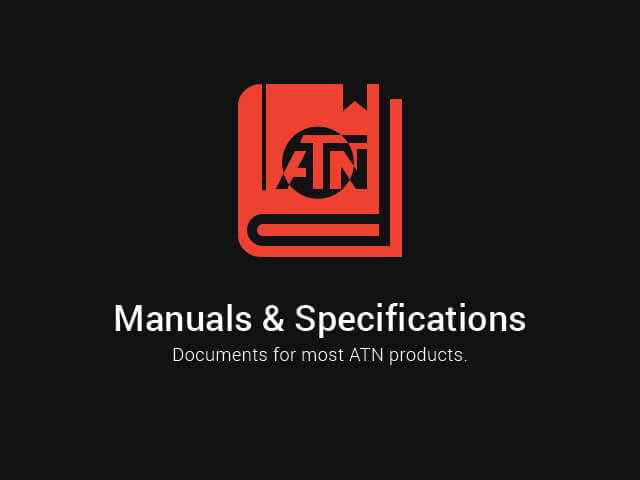![]() Download this manual (.PDF, 391 Kb)
Download this manual (.PDF, 391 Kb)
1. Appearance and specifications
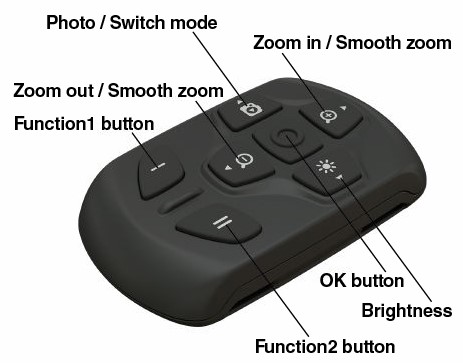
SPECIFICATIONS
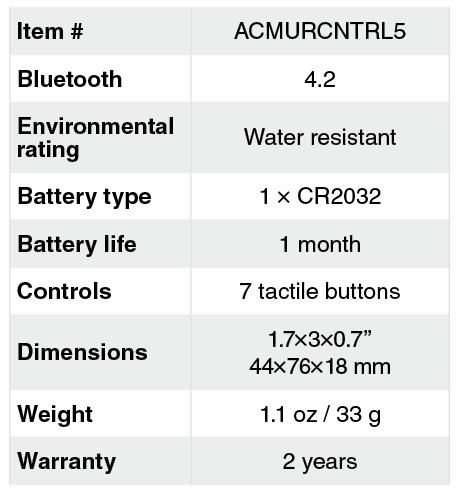
* ATN reserves the right to change the above specifications at any time without notice.
2. Description
The X-TRAC 5 was designed to aid the shooter in a dynamic shooting environment. Have all your controls at your fingertips and never get bogged down in a mission critical situation.

Seven Tactile buttons give you precise control over all your features. Using your Zoom, Video Record, Ballistic Calculator, System Settings, etc on your Obsidian 5 Scopes just got easier.
3. Included
- Remote control
- Battery
- Velcro straps x 2
- Manual
4. Connecting the X-TRAC 5
- Activate the Bluetooth function in your Obsidian 5 device.
- Enter the system setting from the menu.
- Select the Settings Category.
- Select Remote Controller.
- Select Pair. You should see a half circle move around in the upper right side of the screen around the Bluetooth Icon.
- Press and hold for 2 seconds the Up Button and the Down Button to Pair the X-Trac 5 to your ATN compatible device.
5. X-TRAC 5 button layout
- Up button: On the home screen adjusts zoom in level. Pressing and holding the Up Button will engage smooth zoom in. Short Press of the Up Button will engage Step Zoom in. Up Button is also used to navigate in the carousel and system menu.
- Down button: On the home screen adjusts zoom out level. Pressing and holding the Down Button will engage smooth zoom out. Short Press of the Down Button will engage Step Zoom out. Down Button is also used to navigate in the carousel and system menu.
- Left button: On the home screen a Short Press of the Left Button will activate photo capture. A Long Press of the Left Button will switch the mode to Video. Left Button is also used to navigate in the carousel and system menu.
- Right button: On the home screen changes the device display brightness. Right Button is also used to navigate in the carousel and system menu.
- OK button: Using the OK Button opens the Carousel from the home screen and confirms selections in the menu.
- Function 1: When you have the Carousel Open or Menu open, pressing the F1 button will close the Carousel or Menu. When you are on the home screen and your device has an attached LRF, pressing F1 will activate the LRF.
- Function 2: When using your Obsidian 5 device and you are in the environmental settings menu, pressing F2 will allow you to go to the next screen to update the environmental settings. With an Obsidian 5 thermal pressing the F2 will activate NUC.
6. Battery replacement
- Unscrew the battery cover using a screwdriver to remove the back cover.
- Remove the CR2032 battery
- Replace with new CR2032 battery
- Replace the battery cover and use a screwdriver to secure the cover back on the remote.