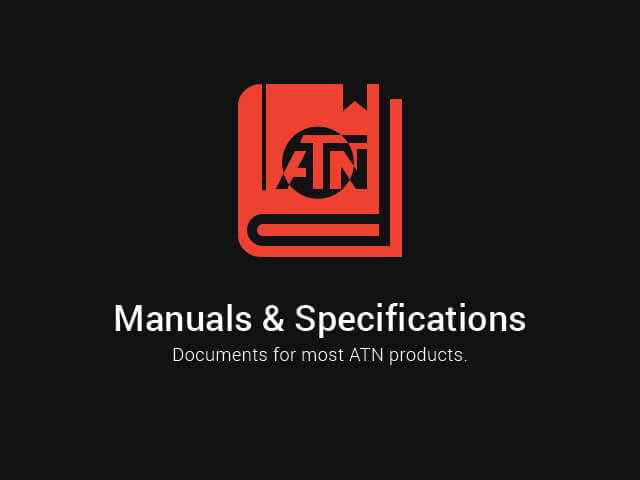![]() Download this manual (.PDF, 142 Kb)
Download this manual (.PDF, 142 Kb)
1. Application and Specifications
TACTICAL REMOTE ACCESS CONTROL SYSTEM
Bringing you the Future Today! In our digital world why settle for anything less?
Connect via Bluetooth to your ATN Smart Device and control all the features and functions without touching the scope. Using your Ballistic Calculator, Smart Range Finder, Environmental Adjustments and other cool features on your Smart HD Scopes just got easier!
Unlike traditional optical systems, our zoom offersincredible flexibility and convenience to users. You can use the X-TRAC to adjust the magnification in the scope with a simple action.
Using the X-TRAC buttons lets you take photos and videos without the need to move your hand from supporting your weapon. Keeping your scope always on Target!
The X-TRAC makes the process of menu surfing and digit input faster and easier! Manipulating the user interface and other features has never been easier or faster, by using the scroll wheel and tactile buttons. X-TRAC lets you breeze to the function you need at the speed of thought.
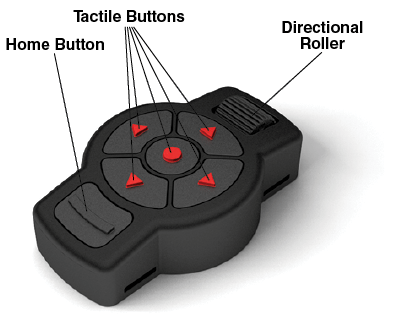
SPECIFICATIONS
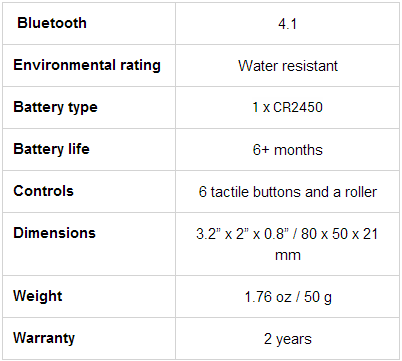
* ATN reserves the right to change the above specifications at any time without notice.
2. Description
The X-TRAC was designed to aid the shooter in a dynamic shooting environment.

Connect via Bluetooth to your ATN Smart Device and control all the functions and features without touching the scope.
Have all your controls at your fingertips and never get bogged down in a mission critical situation. Six Tactile buttons and a Directional Roller with Touch Feedback gives you precise control over all your features. Using your Ballistic Calculator, Smart Range Finder, Environmental Adjustments, etc on your Smart HD Scopes just got easier.
3. Included
- Remote control
- Battery
- Velcro straps x 2
- Manual
4. Connecting the X-TRAC
- Activate the Bluetooth function in your ATN Smart HD Scope.
- Enter the system setting from the menu.
- Select the Settings Category.
- Select the WiFi and Bluetooth subcategory.
- Select Remote Controller.
- Select Pair. You should see a half circle move around in the upper right side of the screen around the Bluetooth Icon.
- Press and hold the Home Button and Top Arrow Button closest to the Directional Roller for 2 seconds, this will pair the X-TRAC to your scope.
5. X-TRAC button orientation
You have two options on how to have the X-TRAC buttons oriented when mounted on a rifle.
a) Having the Directional Roller in Front.
b) Having the Directional Roller in the Back.
- Enter the system setting from the menu.
- Select the Settings Category.
- Select the WiFi and Bluetooth subcategory.
- Select Remote Controller Orientation.
- Select Wheel Front or Wheel Back.
NOTE:
Depending on the orientation of the X-TRAC this will affect the layout of the X-TRAC buttons. For example if you have the Directional Roller facing forward the right arrow will activate Video and left arrow will activate still images. If you have the X-TRAC with the Directional Roller facing back the right and left buttons will switch functions. This is to insure that the controls are always static and mirror the scope.
Home Button Functions
The X-TRAC has a home button which has several functions.
- You can get back to the home screen from any menu by pressing the Home Button Once.
- When in the Home Screen, you can press the Home Button to zoom in on the target to the maximum magnification. Pressing the Home Button again will revert back to base magnification.
- You can remotely shut down your device with the Home Button. If you press and hold the Home Button for 3 sec a dialogue box appears, asking if you want to shut down the unit. You can select cancel or shut down the unit.
Directional Roller
The X-TRAC has a Directional Roller which controls your magnification adjustment in your Smart HD Scope.
Depending on the orientation of the X-TRAC the Directional Roller can be used to increase or decrease the magnification of your scope. It can also be used when navigating the menus.
6. Battery replacement
- Unscrew the battery cover using a coin or another object turn counter clock wise.
- Remove the CR2450 battery
- Replace with new CR2450 battery
- Replace the battery cover and turn clock wise.